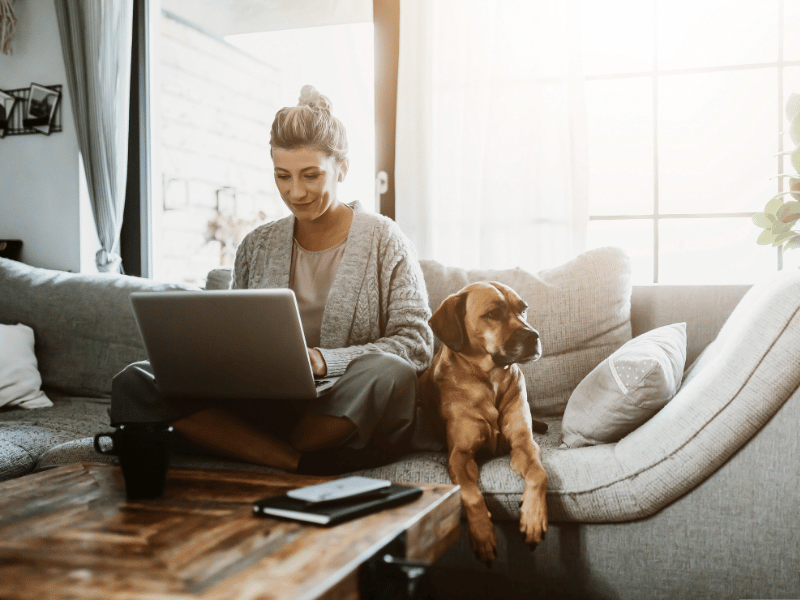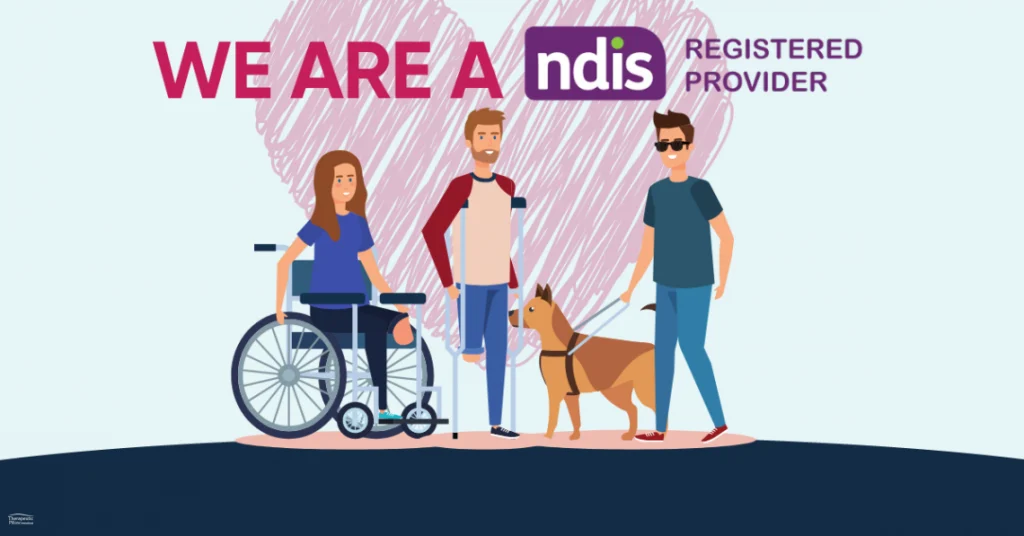Unlock the Secrets of a Pain-Free Workday in your Home Office, and Boost Your Efficiency
In today's digital age, we often find ourselves glued to our computer screens for extended periods, whether at the office or in the comfort of our home.
While technology has revolutionized the way we work, it has also brought about a new set of challenges. Aches, pains, eye strain, and discomfort have become all too common for those who spend hours at their workstations. But fear not; there is a solution to these woes, and it lies in the art of ergonomics.
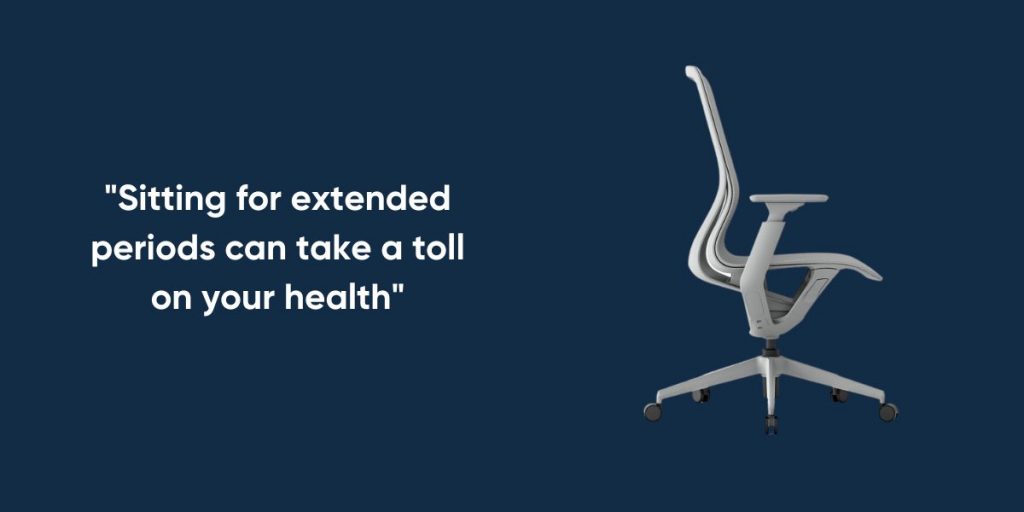
Welcome to our comprehensive guide on ergonomic workstation solutions. We will delve into the world of ergonomic chairs, lumbar rolls, mesh office chair accessories, and more. By implementing the tips and strategies outlined in this guide, you can transform your workspace into a haven of comfort and productivity. Say goodbye to immediate and chronic problems associated with poor ergonomics and embark on a journey towards a healthier work environment.
Mastering the Art of Seating: Lumbar Support for Home Offices
Ergonomic Chairs:
Your Throne of Comfort The foundation of a comfortable workstation starts with the right chair. Discover the key features of an ergonomic chair that will support your posture and well-being throughout the workday. Include lumbar support in conjunction with a proper office chair for full back support and spine alignment.
Perfecting Your Sitting Posture
Unlock the secrets of an ideal sitting posture that will alleviate aches and pains. Learn how to adjust your chair to ensure your feet rest comfortably on the floor, your legs form a 90° angle at the knees, and your back reclines slightly. We'll also debunk the myth about armrests while typing. Consider adding a lumbar roll to support your spine and avoid back pain.

Monitors: Eyes on the Prize
Monitor Placement for Optimal Comfort
Your computer monitor's position plays a crucial role in your comfort and eye health. Find out how to set up your monitor so that you don't have to twist your body or strain your neck. Discover the perfect height and distance that will keep your head upright and your chin comfortably tucked.
Banishing Glare and Harsh Lighting
Say goodbye to annoying glare and harsh lighting that can strain your eyes. Learn how to position your monitor to minimize screen glare and keep it away from direct lighting sources. We'll also share tips on avoiding eye strain during long work sessions.
Avoid Carpal Syndrome: Mouse and Keyboard Mastery
Carpal Tunnel Syndrome (CTS) is a common medical condition that affects the hand and wrist. It occurs when the median nerve, which runs from the forearm into the hand, becomes compressed or squeezed as it passes through the carpal tunnel.
Elevate Your Hand Health
Effortlessly navigate your workstation with hands that are at ease. Discover the optimal height for your mouse and keyboard to ensure your elbows remain comfortable. Maintain open elbow angles and a straight line from your forearms to your hands and wrists.
Maximizing Typing Comfort
Unlock the secrets of comfortable typing without straining your shoulders. Keep your elbows close to your sides and relax your shoulders while typing. Explore essential wrist and hand positioning techniques. Plus, don't forget the golden rule for using your mouse.
The Desk Dilemma: Going Beyond Flat Surfaces
The Downside of Flat Desks
Flat desks can lead to neck strain when you have to tilt or twist your head to see papers and documents. Discover the benefits of document holders and how they can improve your workspace. We'll guide you in choosing the right document holder and positioning it for maximum comfort.
Laptop Lifestyle: Ergonomics on the Go
Debunking the Laptop Myth
While laptops offer portability, they can also pose ergonomic challenges. Learn why placing your laptop on your lap is not ideal and how it can lead to neck strain. Explore alternative setups that involve adjusting the keyboard and screen for better comfort.
The Laptop Warrior's Arsenal
If you use your laptop as your primary computer, consider upgrading your setup. We'll discuss the benefits of using an external monitor and keyboard that you can adjust to your liking. Discover how these additions can enhance your ergonomic experience.
VI. General Tips for a Pain-Free Workday
Embrace Mini-Breaks
Don't underestimate the power of mini-breaks. Learn how taking short breaks every 20 minutes can work wonders for your comfort and well-being. Explore simple stretches and exercises that will keep your body relaxed and refreshed.
Time Management and Task Diversification
Discover the importance of time management and task diversification during your workday. Avoid extended periods of computer use by switching to non-computer-related tasks when possible. Strike a balance that keeps you productive without sacrificing your health.
Protecting Your Precious Eyes
Combat eye strain with strategic breaks. Every 15 minutes, take a moment to look away from the monitor and focus on a distant spot. Blinking exercises can help maintain eye moisture. Consider consulting an eye doctor for specialized computer work glasses.
Your Path to Ergonomic Bliss
As you embark on your journey to ergonomic mastery, remember that small changes in your workstation can yield significant improvements in comfort and productivity. Whether you're at the office or working from home, implementing these ergonomic solutions will pave the way for a pain-free workday. Say farewell to discomfort and embrace the art of ergonomic workstation design. Your body will thank you, and your productivity will soar to new heights.